Getting started with Linkerd

If you’ve done anything in the Kubernetes space in recent years, you’ve most likely come across the words “Service Mesh”. It’s backed by a set of mature technologies that provides cross-cutting networking, security, infrastructure capabilities to be used by workloads running in Kubernetes in a manner that is transparent to the actual workload. This abstraction enables application developers to not worry about building in otherwise sophisticated capabilities for networking, routing, circuit-breaking and security, and simply rely on the services offered by the service mesh.
In this post, I'll be covering Linkerd, which is an alternative to Istio. It has gone through a significant re-write when it transitioned from the JVM to a Go-based Control Plane and a Rust-based Data Plane a few years back and is now a part of the CNCF and is backed by Buoyant. It has proven itself widely for use in production workloads and has a healthy community and release cadence.
It achieves this with a side-car container that communicates with a Linkerd control plane that allows central management of policy, telemetry, mutual TLS, traffic routing, shaping, retries, load balancing, circuit-breaking and other cross-cutting concerns before the traffic hits the container. This has made the task of implementing the application services much simpler as it is managed by container orchestrator and service mesh. I covered Istio in a prior post a few years back, and much of the content is still applicable for this post, if you’d like to have a look.
Here are the broad architectural components of Linkerd:
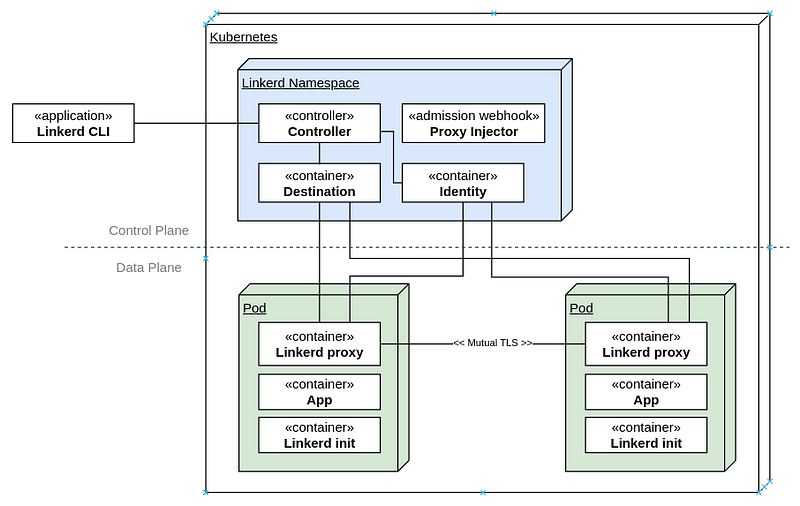
The components are separated into the control plane and the data plane.
The control plane components live in its own namespace and consists of a controller that the Linkerd CLI interacts with via the Kubernetes API. The destination service is used for service discovery, TLS identity, policy on access control for inter-service communication and service profile information on routing, retries, timeouts. The identity service acts as the Certificate Authority which responds to Certificate Signing Requests (CSRs) from proxies for initialization and for service-to-service encrypted traffic. The proxy injector is an admission webhook that injects the Linkerd proxy side car and the init container automatically into a pod when the "linkerd.io/inject: enabled" is available on the namespace or workload.
On the data plane side are two components. First, the init container, which is responsible for automatically forwarding incoming and outgoing traffic through the Linkerd proxy via iptables rules. Second, the Linkerd proxy, which is a lightweight micro-proxy written in Rust, is the data plane itself.
I will be walking you through the setup of Linkerd (2.12.2 at the time of writing) on a Kubernetes cluster.
Let's see what's running on the cluster currently. This assumes you have a cluster running and kubectl is installed and available on the PATH.
$ kubectl get pods -A
NAMESPACE NAME READY STATUS RESTARTS AGE
kube-system calico-kube-controllers-59697b644f-7fsln 1/1 Running 2 (119m ago) 7d
kube-system calico-node-6ptsh 1/1 Running 2 (119m ago) 7d
kube-system calico-node-7x5j8 1/1 Running 2 (119m ago) 7d
kube-system calico-node-qlnf6 1/1 Running 2 (119m ago) 7d
kube-system coredns-565d847f94-79jlw 1/1 Running 2 (119m ago) 7d
kube-system coredns-565d847f94-fqwn4 1/1 Running 2 (119m ago) 7d
kube-system etcd-k8s-master 1/1 Running 2 (119m ago) 7d
kube-system kube-apiserver-k8s-master 1/1 Running 2 (119m ago) 7d
kube-system kube-controller-manager-k8s-master 1/1 Running 2 (119m ago) 7d
kube-system kube-proxy-4n9b7 1/1 Running 2 (119m ago) 7d
kube-system kube-proxy-k4rzv 1/1 Running 2 (119m ago) 7d
kube-system kube-proxy-lz2dd 1/1 Running 2 (119m ago) 7d
kube-system kube-scheduler-k8s-master 1/1 Running 2 (119m ago) 7d
The first step would be to setup the Linkerd CLI:
$ curl --proto '=https' --tlsv1.2 -sSfL https://run.linkerd.io/install | sh
On most systems, this should be sufficient to setup the CLI. You may need to restart your terminal to load the updated paths. If you have a non-standard configuration and linkerd is not found after the installation, add the following to your PATH to be able to find the cli:
export PATH=$PATH:~/.linkerd2/bin/
At this point, checking the version would give you the following:
$ linkerd version
Client version: stable-2.12.2
Server version: unavailable
Setting up Linkerd Control Plane
Before installing Linkerd on the cluster, run the following step to check the cluster for pre-requisites:
$ linkerd check --pre
Linkerd core checks
===================kubernetes-api
--------------
√ can initialize the client
√ can query the Kubernetes APIkubernetes-version
------------------
√ is running the minimum Kubernetes API version
√ is running the minimum kubectl versionpre-kubernetes-setup
--------------------
√ control plane namespace does not already exist
√ can create non-namespaced resources
√ can create ServiceAccounts
√ can create Services
√ can create Deployments
√ can create CronJobs
√ can create ConfigMaps
√ can create Secrets
√ can read Secrets
√ can read extension-apiserver-authentication configmap
√ no clock skew detectedlinkerd-version
---------------
√ can determine the latest version
√ cli is up-to-dateStatus check results are √
All the pre-requisites appear to be good right now, and so installation can proceed.
The first step of the installation is to setup the Custom Resource Definitions (CRDs) that Linkerd requires. The linkerd cli only prints the resource YAMLs to standard output and does not create them directly in Kubernetes, so you would need to pipe the output to kubectl apply to create the resources in the cluster that you're working with.
$ linkerd install --crds | kubectl apply -f -
Rendering Linkerd CRDs...
Next, run `linkerd install | kubectl apply -f -` to install the control plane.customresourcedefinition.apiextensions.k8s.io/authorizationpolicies.policy.linkerd.io created
customresourcedefinition.apiextensions.k8s.io/httproutes.policy.linkerd.io created
customresourcedefinition.apiextensions.k8s.io/meshtlsauthentications.policy.linkerd.io created
customresourcedefinition.apiextensions.k8s.io/networkauthentications.policy.linkerd.io created
customresourcedefinition.apiextensions.k8s.io/serverauthorizations.policy.linkerd.io created
customresourcedefinition.apiextensions.k8s.io/servers.policy.linkerd.io created
customresourcedefinition.apiextensions.k8s.io/serviceprofiles.linkerd.io created
Next, install the Linkerd control plane components in the same manner, this time without the crds switch:
$ linkerd install | kubectl apply -f -
namespace/linkerd created
clusterrole.rbac.authorization.k8s.io/linkerd-linkerd-identity created
clusterrolebinding.rbac.authorization.k8s.io/linkerd-linkerd-identity created
serviceaccount/linkerd-identity created
clusterrole.rbac.authorization.k8s.io/linkerd-linkerd-destination created
clusterrolebinding.rbac.authorization.k8s.io/linkerd-linkerd-destination created
serviceaccount/linkerd-destination created
secret/linkerd-sp-validator-k8s-tls created
validatingwebhookconfiguration.admissionregistration.k8s.io/linkerd-sp-validator-webhook-config created
secret/linkerd-policy-validator-k8s-tls created
validatingwebhookconfiguration.admissionregistration.k8s.io/linkerd-policy-validator-webhook-config created
clusterrole.rbac.authorization.k8s.io/linkerd-policy created
clusterrolebinding.rbac.authorization.k8s.io/linkerd-destination-policy created
role.rbac.authorization.k8s.io/linkerd-heartbeat created
rolebinding.rbac.authorization.k8s.io/linkerd-heartbeat created
clusterrole.rbac.authorization.k8s.io/linkerd-heartbeat created
clusterrolebinding.rbac.authorization.k8s.io/linkerd-heartbeat created
serviceaccount/linkerd-heartbeat created
clusterrole.rbac.authorization.k8s.io/linkerd-linkerd-proxy-injector created
clusterrolebinding.rbac.authorization.k8s.io/linkerd-linkerd-proxy-injector created
serviceaccount/linkerd-proxy-injector created
secret/linkerd-proxy-injector-k8s-tls created
mutatingwebhookconfiguration.admissionregistration.k8s.io/linkerd-proxy-injector-webhook-config created
configmap/linkerd-config created
secret/linkerd-identity-issuer created
configmap/linkerd-identity-trust-roots created
service/linkerd-identity created
service/linkerd-identity-headless created
deployment.apps/linkerd-identity created
service/linkerd-dst created
service/linkerd-dst-headless created
service/linkerd-sp-validator created
service/linkerd-policy created
service/linkerd-policy-validator created
deployment.apps/linkerd-destination created
cronjob.batch/linkerd-heartbeat created
deployment.apps/linkerd-proxy-injector created
service/linkerd-proxy-injector created
secret/linkerd-config-overrides created
Kubernetes will start spinning up the data plane components and you should see the following when you list the pods:
$ kubectl get pods -A
...
linkerd linkerd-destination-67b9cc8749-xqcbx 4/4 Running 0 69s
linkerd linkerd-identity-59b46789cc-ntfcx 2/2 Running 0 69s
linkerd linkerd-proxy-injector-7fc85556bf-vnvw6 1/2 Running 0 69s
The components are running in the new linkerd namespace.
To verify the setup, run a check:
$ linkerd check
Linkerd core checks
===================kubernetes-api
--------------
√ can initialize the client
√ can query the Kubernetes APIkubernetes-version
------------------
√ is running the minimum Kubernetes API version
√ is running the minimum kubectl versionlinkerd-existence
-----------------
√ 'linkerd-config' config map exists
√ heartbeat ServiceAccount exist
√ control plane replica sets are ready
√ no unschedulable pods
√ control plane pods are ready
√ cluster networks contains all pods
√ cluster networks contains all serviceslinkerd-config
--------------
√ control plane Namespace exists
√ control plane ClusterRoles exist
√ control plane ClusterRoleBindings exist
√ control plane ServiceAccounts exist
√ control plane CustomResourceDefinitions exist
√ control plane MutatingWebhookConfigurations exist
√ control plane ValidatingWebhookConfigurations exist
√ proxy-init container runs as root user if docker container runtime is usedlinkerd-identity
----------------
√ certificate config is valid
√ trust anchors are using supported crypto algorithm
√ trust anchors are within their validity period
√ trust anchors are valid for at least 60 days
√ issuer cert is using supported crypto algorithm
√ issuer cert is within its validity period
√ issuer cert is valid for at least 60 days
√ issuer cert is issued by the trust anchorlinkerd-webhooks-and-apisvc-tls
-------------------------------
√ proxy-injector webhook has valid cert
√ proxy-injector cert is valid for at least 60 days
√ sp-validator webhook has valid cert
√ sp-validator cert is valid for at least 60 days
√ policy-validator webhook has valid cert
√ policy-validator cert is valid for at least 60 dayslinkerd-version
---------------
√ can determine the latest version
√ cli is up-to-datecontrol-plane-version
---------------------
√ can retrieve the control plane version
√ control plane is up-to-date
√ control plane and cli versions matchlinkerd-control-plane-proxy
---------------------------
√ control plane proxies are healthy
√ control plane proxies are up-to-date
√ control plane proxies and cli versions matchStatus check results are √
Everything looks good.
Setting up the Viz Extension
At this point, the required components for the service mesh are setup, but let’s also install the viz extension, which provides a good visualization capabilities that will come in handy subsequently. Once again, linkerd uses the same pattern for installing the extension.
$ linkerd viz install | kubectl apply -f -
namespace/linkerd-viz created
clusterrole.rbac.authorization.k8s.io/linkerd-linkerd-viz-metrics-api created
clusterrolebinding.rbac.authorization.k8s.io/linkerd-linkerd-viz-metrics-api created
serviceaccount/metrics-api created
clusterrole.rbac.authorization.k8s.io/linkerd-linkerd-viz-prometheus created
clusterrolebinding.rbac.authorization.k8s.io/linkerd-linkerd-viz-prometheus created
serviceaccount/prometheus created
clusterrole.rbac.authorization.k8s.io/linkerd-linkerd-viz-tap created
clusterrole.rbac.authorization.k8s.io/linkerd-linkerd-viz-tap-admin created
clusterrolebinding.rbac.authorization.k8s.io/linkerd-linkerd-viz-tap created
clusterrolebinding.rbac.authorization.k8s.io/linkerd-linkerd-viz-tap-auth-delegator created
serviceaccount/tap created
rolebinding.rbac.authorization.k8s.io/linkerd-linkerd-viz-tap-auth-reader created
secret/tap-k8s-tls created
apiservice.apiregistration.k8s.io/v1alpha1.tap.linkerd.io created
role.rbac.authorization.k8s.io/web created
rolebinding.rbac.authorization.k8s.io/web created
clusterrole.rbac.authorization.k8s.io/linkerd-linkerd-viz-web-check created
clusterrolebinding.rbac.authorization.k8s.io/linkerd-linkerd-viz-web-check created
clusterrolebinding.rbac.authorization.k8s.io/linkerd-linkerd-viz-web-admin created
clusterrole.rbac.authorization.k8s.io/linkerd-linkerd-viz-web-api created
clusterrolebinding.rbac.authorization.k8s.io/linkerd-linkerd-viz-web-api created
serviceaccount/web created
server.policy.linkerd.io/admin created
authorizationpolicy.policy.linkerd.io/admin created
networkauthentication.policy.linkerd.io/kubelet created
server.policy.linkerd.io/proxy-admin created
authorizationpolicy.policy.linkerd.io/proxy-admin created
service/metrics-api created
deployment.apps/metrics-api created
server.policy.linkerd.io/metrics-api created
authorizationpolicy.policy.linkerd.io/metrics-api created
meshtlsauthentication.policy.linkerd.io/metrics-api-web created
configmap/prometheus-config created
service/prometheus created
deployment.apps/prometheus created
service/tap created
deployment.apps/tap created
server.policy.linkerd.io/tap-api created
authorizationpolicy.policy.linkerd.io/tap created
clusterrole.rbac.authorization.k8s.io/linkerd-tap-injector created
clusterrolebinding.rbac.authorization.k8s.io/linkerd-tap-injector created
serviceaccount/tap-injector created
secret/tap-injector-k8s-tls created
mutatingwebhookconfiguration.admissionregistration.k8s.io/linkerd-tap-injector-webhook-config created
service/tap-injector created
deployment.apps/tap-injector created
server.policy.linkerd.io/tap-injector-webhook created
authorizationpolicy.policy.linkerd.io/tap-injector created
networkauthentication.policy.linkerd.io/kube-api-server created
service/web created
deployment.apps/web created
serviceprofile.linkerd.io/metrics-api.linkerd-viz.svc.cluster.local created
serviceprofile.linkerd.io/prometheus.linkerd-viz.svc.cluster.local created
A few seconds later, you should see the following in your pod list:
$ kubectl get pods -A
...
linkerd-viz prometheus-b5865f776-w5ssf 1/2 Running 0 35s
linkerd-viz tap-64f5c8597b-rqgbk 2/2 Running 0 35s
linkerd-viz tap-injector-7c75cfff4c-wl9mx 2/2 Running 0 34s
linkerd-viz web-8c444745-jhzr5 2/2 Running 0 34s
The viz components live in the linkerd-viz namespace.
You can now checkout the viz dashboard:
$ linkerd viz dashboard
Linkerd dashboard available at:
http://localhost:50750
Grafana dashboard available at:
http://localhost:50750/grafana
Opening Linkerd dashboard in the default browser
Opening in existing browser session.
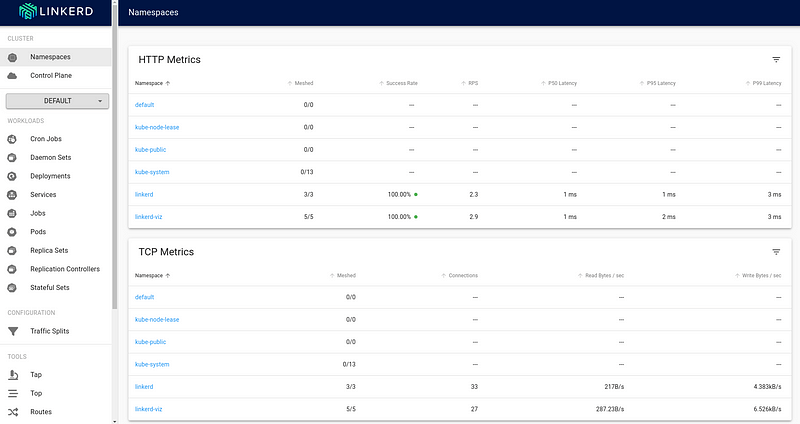
The “Meshed” column indicates the workload that is currently integrated with the Linkerd control plane. As you can see, there are no application deployments right now that are running.
Injecting the Linkerd Data Plane components
There are two ways to integrate Linkerd to the application containers:
1 — by manually injecting the Linkerd data plane components 2 — by instructing Kubernetes to automatically inject the data plane components
Inject Linkerd data plane manually
Let’s try the first option. Below is a simple nginx-app that I will deploy into the cluster:
$ cat deploy.yaml
apiVersion: apps/v1
kind: Deployment
metadata:
name: nginx-deployment
spec:
selector:
matchLabels:
app: nginx
replicas: 2
template:
metadata:
labels:
app: nginx
spec:
containers:
- name: nginx
image: nginx:latest
ports:
- containerPort: 80
$ kubectl apply -f deploy.yaml
Back in the viz dashboard, I do see the workload deployed, but it isn’t currently communicating with the Linkerd control plane, and so doesn’t show any metrics, and the “Meshed” count is 0:
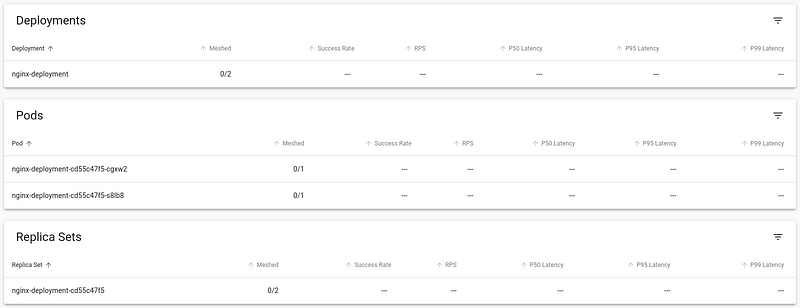
Looking at the Pod’s deployment YAML, I can see that it only includes the nginx container:
$ kubectl get pod nginx-deployment-cd55c47f5-cgxw2 -o yaml
apiVersion: v1
kind: Pod
metadata:
annotations:
cni.projectcalico.org/containerID: aee0295dda906f7935ce5c150ae30360005f5330e98c75a550b7cc0d1532f529
cni.projectcalico.org/podIP: 172.16.36.89/32
cni.projectcalico.org/podIPs: 172.16.36.89/32
creationTimestamp: "2022-11-05T19:35:12Z"
generateName: nginx-deployment-cd55c47f5-
labels:
app: nginx
pod-template-hash: cd55c47f5
name: nginx-deployment-cd55c47f5-cgxw2
namespace: default
ownerReferences:
- apiVersion: apps/v1
blockOwnerDeletion: true
controller: true
kind: ReplicaSet
name: nginx-deployment-cd55c47f5
uid: b604f5c4-f662-4333-aaa0-bd1a2b8b08c6
resourceVersion: "22979"
uid: 8fe30214-491b-4753-9fb2-485b6341376c
spec:
containers:
- image: nginx:latest
imagePullPolicy: Always
name: nginx
ports:
- containerPort: 80
protocol: TCP
resources: {}
terminationMessagePath: /dev/termination-log
terminationMessagePolicy: File
volumeMounts:
- mountPath: /var/run/secrets/kubernetes.io/serviceaccount
name: kube-api-access-2bt6z
readOnly: true
dnsPolicy: ClusterFirst
enableServiceLinks: true
nodeName: k8s-node1
preemptionPolicy: PreemptLowerPriority
priority: 0
restartPolicy: Always
schedulerName: default-scheduler
securityContext: {}
serviceAccount: default
serviceAccountName: default
terminationGracePeriodSeconds: 30
tolerations:
- effect: NoExecute
key: node.kubernetes.io/not-ready
operator: Exists
tolerationSeconds: 300
- effect: NoExecute
key: node.kubernetes.io/unreachable
operator: Exists
tolerationSeconds: 300
volumes:
- name: kube-api-access-2bt6z
projected:
defaultMode: 420
sources:
- serviceAccountToken:
expirationSeconds: 3607
path: token
- configMap:
items:
- key: ca.crt
path: ca.crt
name: kube-root-ca.crt
- downwardAPI:
items:
- fieldRef:
apiVersion: v1
fieldPath: metadata.namespace
path: namespace
status:
conditions:
- lastProbeTime: null
lastTransitionTime: "2022-11-05T19:35:12Z"
status: "True"
type: Initialized
- lastProbeTime: null
lastTransitionTime: "2022-11-05T19:35:16Z"
status: "True"
type: Ready
- lastProbeTime: null
lastTransitionTime: "2022-11-05T19:35:16Z"
status: "True"
type: ContainersReady
- lastProbeTime: null
lastTransitionTime: "2022-11-05T19:35:13Z"
status: "True"
type: PodScheduled
containerStatuses:
- containerID: containerd://f088f200315b44cbeed16499aba9b2d1396f9f81645e53b032d4bfa44166128a
image: docker.io/library/nginx:latest
imageID: docker.io/library/nginx@sha256:943c25b4b66b332184d5ba6bb18234273551593016c0e0ae906bab111548239f
lastState: {}
name: nginx
ready: true
restartCount: 0
started: true
state:
running:
startedAt: "2022-11-05T19:35:15Z"
hostIP: 192.168.2.216
phase: Running
podIP: 172.16.36.89
podIPs:
- ip: 172.16.36.89
qosClass: BestEffort
startTime: "2022-11-05T19:35:12Z"
Let’s directly inject the linkerd data plane into this running container. We do this by retrieving the YAML of the deployment, piping it to linkerd cli to inject the necessary components and then piping to kubectl apply the changed resources.
$ kubectl get deploy nginx-deployment -o yaml | linkerd inject - | kubectl apply -f -deployment "nginx-deployment"injecteddeployment.apps/nginx-deployment configured
Back in the viz dashboard, the workload now is integrated into Linkerd control plane.
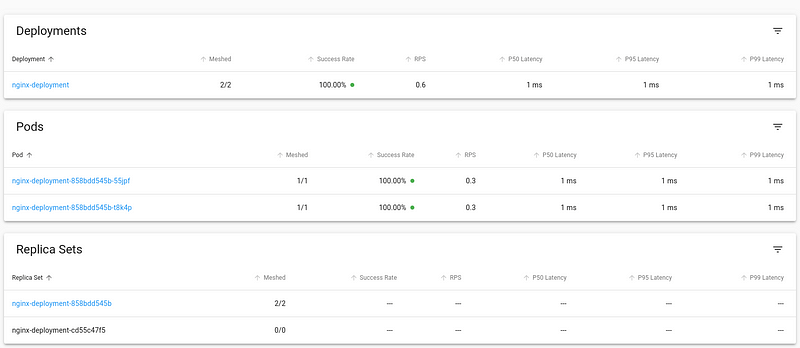
Looking at the updated Pod definition, we see a number of changes that the linkerd has injected that allows it to integrate with the control plane. Let’s have a look:
$ kubectl get pod nginx-deployment-858bdd545b-55jpf -o yaml
apiVersion: v1
kind: Pod
metadata:
annotations:
cni.projectcalico.org/containerID: 1ec3d345f859be8ead0374a7e880bcfdb9ba74a121b220a6fccbd342ac4b7ea8
cni.projectcalico.org/podIP: 172.16.36.90/32
cni.projectcalico.org/podIPs: 172.16.36.90/32
linkerd.io/created-by: linkerd/proxy-injector stable-2.12.2
linkerd.io/inject: enabled
linkerd.io/proxy-version: stable-2.12.2
linkerd.io/trust-root-sha256: 354fe6f49331e8e03d8fb07808e00a3e145d2661181cbfec7777b41051dc8e22
viz.linkerd.io/tap-enabled: "true"
creationTimestamp: "2022-11-05T19:44:15Z"
generateName: nginx-deployment-858bdd545b-
labels:
app: nginx
linkerd.io/control-plane-ns: linkerd
linkerd.io/proxy-deployment: nginx-deployment
linkerd.io/workload-ns: default
pod-template-hash: 858bdd545b
name: nginx-deployment-858bdd545b-55jpf
namespace: default
ownerReferences:
- apiVersion: apps/v1
blockOwnerDeletion: true
controller: true
kind: ReplicaSet
name: nginx-deployment-858bdd545b
uid: 2e618972-aa10-4e35-a7dd-084853673a80
resourceVersion: "23820"
uid: 62f1857a-b701-4a19-8996-b5b605ff8488
spec:
containers:
- env:
- name: _pod_name
valueFrom:
fieldRef:
apiVersion: v1
fieldPath: metadata.name
- name: _pod_ns
valueFrom:
fieldRef:
apiVersion: v1
fieldPath: metadata.namespace
- name: _pod_nodeName
valueFrom:
fieldRef:
apiVersion: v1
fieldPath: spec.nodeName
- name: LINKERD2_PROXY_LOG
value: warn,linkerd=info
- name: LINKERD2_PROXY_LOG_FORMAT
value: plain
- name: LINKERD2_PROXY_DESTINATION_SVC_ADDR
value: linkerd-dst-headless.linkerd.svc.cluster.local.:8086
- name: LINKERD2_PROXY_DESTINATION_PROFILE_NETWORKS
value: 10.0.0.0/8,100.64.0.0/10,172.16.0.0/12,192.168.0.0/16
- name: LINKERD2_PROXY_POLICY_SVC_ADDR
value: linkerd-policy.linkerd.svc.cluster.local.:8090
- name: LINKERD2_PROXY_POLICY_WORKLOAD
value: $(_pod_ns):$(_pod_name)
- name: LINKERD2_PROXY_INBOUND_DEFAULT_POLICY
value: all-unauthenticated
- name: LINKERD2_PROXY_POLICY_CLUSTER_NETWORKS
value: 10.0.0.0/8,100.64.0.0/10,172.16.0.0/12,192.168.0.0/16
- name: LINKERD2_PROXY_INBOUND_CONNECT_TIMEOUT
value: 100ms
- name: LINKERD2_PROXY_OUTBOUND_CONNECT_TIMEOUT
value: 1000ms
- name: LINKERD2_PROXY_CONTROL_LISTEN_ADDR
value: 0.0.0.0:4190
- name: LINKERD2_PROXY_ADMIN_LISTEN_ADDR
value: 0.0.0.0:4191
- name: LINKERD2_PROXY_OUTBOUND_LISTEN_ADDR
value: 127.0.0.1:4140
- name: LINKERD2_PROXY_INBOUND_LISTEN_ADDR
value: 0.0.0.0:4143
- name: LINKERD2_PROXY_INBOUND_IPS
valueFrom:
fieldRef:
apiVersion: v1
fieldPath: status.podIPs
- name: LINKERD2_PROXY_INBOUND_PORTS
value: "80"
- name: LINKERD2_PROXY_DESTINATION_PROFILE_SUFFIXES
value: svc.cluster.local.
- name: LINKERD2_PROXY_INBOUND_ACCEPT_KEEPALIVE
value: 10000ms
- name: LINKERD2_PROXY_OUTBOUND_CONNECT_KEEPALIVE
value: 10000ms
- name: LINKERD2_PROXY_INBOUND_PORTS_DISABLE_PROTOCOL_DETECTION
value: 25,587,3306,4444,5432,6379,9300,11211
- name: LINKERD2_PROXY_DESTINATION_CONTEXT
value: |
{"ns":"$(_pod_ns)", "nodeName":"$(_pod_nodeName)"}
- name: _pod_sa
valueFrom:
fieldRef:
apiVersion: v1
fieldPath: spec.serviceAccountName
- name: _l5d_ns
value: linkerd
- name: _l5d_trustdomain
value: cluster.local
- name: LINKERD2_PROXY_IDENTITY_DIR
value: /var/run/linkerd/identity/end-entity
- name: LINKERD2_PROXY_IDENTITY_TRUST_ANCHORS
value: |
-----BEGIN CERTIFICATE-----
MIIBiDCCAS6gAwIBAgIBATAKBggqhkjOPQQDAjAcMRowGAYDVQQDExFpZGVudGl0
eS5saW5rZXJkLjAeFw0yMjExMDUxOTIxMDlaFw0yMzExMDUxOTIxMjlaMBwxGjAY
BgNVBAMTEWlkZW50aXR5LmxpbmtlcmQuMFkwEwYHKoZIzj0CAQYIKoZIzj0DAQcD
QgAE8AgxbWWa1qgEgN3ykFAOJ3sw9nSugUk1N5Qfvo6jXX/8/TZUW0ddko/N71+H
EcKc72kK0tlclj8jDi3pzJ4C0KNhMF8wDgYDVR0PAQH/BAQDAgEGMB0GA1UdJQQW
MBQGCCsGAQUFBwMBBggrBgEFBQcDAjAPBgNVHRMBAf8EBTADAQH/MB0GA1UdDgQW
BBThSr0yAj5joW7pj/NZPYcfIIepbzAKBggqhkjOPQQDAgNIADBFAiAomg0TVn6N
UxhOyzZdg848lAvH0Io9Ra/Ef2hxZGN0LgIhAIKjrsgDUqZA8XHiiciYYicxFnKr
Tw5yj9gBhVAgYCaB
-----END CERTIFICATE-----
- name: LINKERD2_PROXY_IDENTITY_TOKEN_FILE
value: /var/run/secrets/tokens/linkerd-identity-token
- name: LINKERD2_PROXY_IDENTITY_SVC_ADDR
value: linkerd-identity-headless.linkerd.svc.cluster.local.:8080
- name: LINKERD2_PROXY_IDENTITY_LOCAL_NAME
value: $(_pod_sa).$(_pod_ns).serviceaccount.identity.linkerd.cluster.local
- name: LINKERD2_PROXY_IDENTITY_SVC_NAME
value: linkerd-identity.linkerd.serviceaccount.identity.linkerd.cluster.local
- name: LINKERD2_PROXY_DESTINATION_SVC_NAME
value: linkerd-destination.linkerd.serviceaccount.identity.linkerd.cluster.local
- name: LINKERD2_PROXY_POLICY_SVC_NAME
value: linkerd-destination.linkerd.serviceaccount.identity.linkerd.cluster.local
- name: LINKERD2_PROXY_TAP_SVC_NAME
value: tap.linkerd-viz.serviceaccount.identity.linkerd.cluster.local
image: cr.l5d.io/linkerd/proxy:stable-2.12.2
imagePullPolicy: IfNotPresent
lifecycle:
postStart:
exec:
command:
- /usr/lib/linkerd/linkerd-await
- --timeout=2m
livenessProbe:
failureThreshold: 3
httpGet:
path: /live
port: 4191
scheme: HTTP
initialDelaySeconds: 10
periodSeconds: 10
successThreshold: 1
timeoutSeconds: 1
name: linkerd-proxy
ports:
- containerPort: 4143
name: linkerd-proxy
protocol: TCP
- containerPort: 4191
name: linkerd-admin
protocol: TCP
readinessProbe:
failureThreshold: 3
httpGet:
path: /ready
port: 4191
scheme: HTTP
initialDelaySeconds: 2
periodSeconds: 10
successThreshold: 1
timeoutSeconds: 1
resources: {}
securityContext:
allowPrivilegeEscalation: false
readOnlyRootFilesystem: true
runAsUser: 2102
terminationMessagePath: /dev/termination-log
terminationMessagePolicy: FallbackToLogsOnError
volumeMounts:
- mountPath: /var/run/linkerd/identity/end-entity
name: linkerd-identity-end-entity
- mountPath: /var/run/secrets/tokens
name: linkerd-identity-token
- mountPath: /var/run/secrets/kubernetes.io/serviceaccount
name: kube-api-access-9zpnn
readOnly: true
- image: nginx:latest
imagePullPolicy: Always
name: nginx
ports:
- containerPort: 80
protocol: TCP
resources: {}
terminationMessagePath: /dev/termination-log
terminationMessagePolicy: File
volumeMounts:
- mountPath: /var/run/secrets/kubernetes.io/serviceaccount
name: kube-api-access-9zpnn
readOnly: true
dnsPolicy: ClusterFirst
enableServiceLinks: true
initContainers:
- args:
- --incoming-proxy-port
- "4143"
- --outgoing-proxy-port
- "4140"
- --proxy-uid
- "2102"
- --inbound-ports-to-ignore
- 4190,4191,4567,4568
- --outbound-ports-to-ignore
- 4567,4568
image: cr.l5d.io/linkerd/proxy-init:v2.0.0
imagePullPolicy: IfNotPresent
name: linkerd-init
resources:
limits:
cpu: 100m
memory: 20Mi
requests:
cpu: 100m
memory: 20Mi
securityContext:
allowPrivilegeEscalation: false
capabilities:
add:
- NET_ADMIN
- NET_RAW
privileged: false
readOnlyRootFilesystem: true
runAsNonRoot: true
runAsUser: 65534
terminationMessagePath: /dev/termination-log
terminationMessagePolicy: FallbackToLogsOnError
volumeMounts:
- mountPath: /run
name: linkerd-proxy-init-xtables-lock
- mountPath: /var/run/secrets/kubernetes.io/serviceaccount
name: kube-api-access-9zpnn
readOnly: true
nodeName: k8s-node1
preemptionPolicy: PreemptLowerPriority
priority: 0
restartPolicy: Always
schedulerName: default-scheduler
securityContext: {}
serviceAccount: default
serviceAccountName: default
terminationGracePeriodSeconds: 30
tolerations:
- effect: NoExecute
key: node.kubernetes.io/not-ready
operator: Exists
tolerationSeconds: 300
- effect: NoExecute
key: node.kubernetes.io/unreachable
operator: Exists
tolerationSeconds: 300
volumes:
- name: kube-api-access-9zpnn
projected:
defaultMode: 420
sources:
- serviceAccountToken:
expirationSeconds: 3607
path: token
- configMap:
items:
- key: ca.crt
path: ca.crt
name: kube-root-ca.crt
- downwardAPI:
items:
- fieldRef:
apiVersion: v1
fieldPath: metadata.namespace
path: namespace
- emptyDir: {}
name: linkerd-proxy-init-xtables-lock
- emptyDir:
medium: Memory
name: linkerd-identity-end-entity
- name: linkerd-identity-token
projected:
defaultMode: 420
sources:
- serviceAccountToken:
audience: identity.l5d.io
expirationSeconds: 86400
path: linkerd-identity-token
status:
conditions:
- lastProbeTime: null
lastTransitionTime: "2022-11-05T19:44:16Z"
status: "True"
type: Initialized
- lastProbeTime: null
lastTransitionTime: "2022-11-05T19:44:19Z"
status: "True"
type: Ready
- lastProbeTime: null
lastTransitionTime: "2022-11-05T19:44:19Z"
status: "True"
type: ContainersReady
- lastProbeTime: null
lastTransitionTime: "2022-11-05T19:44:15Z"
status: "True"
type: PodScheduled
containerStatuses:
- containerID: containerd://62028867c48aaa726df48249a27c52cd8820cd33e8e5695ad0d322540924754e
image: cr.l5d.io/linkerd/proxy:stable-2.12.2
imageID: cr.l5d.io/linkerd/proxy@sha256:787db5055b2a46a3c4318ef3b632461261f81254c8e47bf4b9b8dab2c42575e4
lastState: {}
name: linkerd-proxy
ready: true
restartCount: 0
started: true
state:
running:
startedAt: "2022-11-05T19:44:16Z"
- containerID: containerd://8f8ce663c19360a7b6868ace68a4a5119f0b18cd57ffebcc2d19331274038381
image: docker.io/library/nginx:latest
imageID: docker.io/library/nginx@sha256:943c25b4b66b332184d5ba6bb18234273551593016c0e0ae906bab111548239f
lastState: {}
name: nginx
ready: true
restartCount: 0
started: true
state:
running:
startedAt: "2022-11-05T19:44:19Z"
hostIP: 192.168.2.216
initContainerStatuses:
- containerID: containerd://c0417ea9c8418ab296bf86077e81c5d8be06fe9b87390c138d1c5d7b73cc577c
image: cr.l5d.io/linkerd/proxy-init:v2.0.0
imageID: cr.l5d.io/linkerd/proxy-init@sha256:7d5e66b9e176b1ebbdd7f40b6385d1885e82c80a06f4c6af868247bb1dffe262
lastState: {}
name: linkerd-init
ready: true
restartCount: 0
state:
terminated:
containerID: containerd://c0417ea9c8418ab296bf86077e81c5d8be06fe9b87390c138d1c5d7b73cc577c
exitCode: 0
finishedAt: "2022-11-05T19:44:16Z"
reason: Completed
startedAt: "2022-11-05T19:44:15Z"
phase: Running
podIP: 172.16.36.90
podIPs:
- ip: 172.16.36.90
qosClass: Burstable
startTime: "2022-11-05T19:44:15Z"
At this point, the necessary components are setup for you to explore Linkerd further. You can also try out the jaeger and multicluster extensions, similar to the process of installing and using the viz extension and try out their capabilities.
Inject Linkerd data plane automatically
In this approach, we shall see how to instruct Kubernetes to automatically inject the Linkerd data plane to workloads at deployment time.
We can achieve this by adding the linkerd.io/inject annotation to the deployment descriptor which causes the proxy injector admission hook to execute and inject linkerd data plane components automatically at the time of deployment.
$ cat deploy.yaml
apiVersion: apps/v1
kind: Deployment
metadata:
name: nginx-deployment
spec:
selector:
matchLabels:
app: nginx
replicas: 2
template:
metadata:
labels:
app: nginx
annotations:
linkerd.io/inject: enabled
spec:
containers:
- name: nginx
image: nginx:latest
ports:
- containerPort: 80
This annotation can also be specified at the namespace level to affect all the workloads within the namespace. Note that any resources created before the annotation was added to the namespace will require a rollout restart to trigger the injection of the Linkerd components.
Uninstalling Linkerd
Now that we have walked through the installation and setup process of Linkerd, let’s also cover how to remove it from the infrastructure and go back to the state prior to its installation.
The first step would be to remove extensions, such as viz.
$ linkerd viz uninstall | kubectl delete -f -
clusterrole.rbac.authorization.k8s.io "linkerd-linkerd-viz-metrics-api" deleted
clusterrole.rbac.authorization.k8s.io "linkerd-linkerd-viz-prometheus" deleted
clusterrole.rbac.authorization.k8s.io "linkerd-linkerd-viz-tap" deleted
clusterrole.rbac.authorization.k8s.io "linkerd-linkerd-viz-tap-admin" deleted
clusterrole.rbac.authorization.k8s.io "linkerd-linkerd-viz-web-api" deleted
clusterrole.rbac.authorization.k8s.io "linkerd-linkerd-viz-web-check" deleted
clusterrole.rbac.authorization.k8s.io "linkerd-tap-injector" deleted
clusterrolebinding.rbac.authorization.k8s.io "linkerd-linkerd-viz-metrics-api" deleted
clusterrolebinding.rbac.authorization.k8s.io "linkerd-linkerd-viz-prometheus" deleted
clusterrolebinding.rbac.authorization.k8s.io "linkerd-linkerd-viz-tap" deleted
clusterrolebinding.rbac.authorization.k8s.io "linkerd-linkerd-viz-tap-auth-delegator" deleted
clusterrolebinding.rbac.authorization.k8s.io "linkerd-linkerd-viz-web-admin" deleted
clusterrolebinding.rbac.authorization.k8s.io "linkerd-linkerd-viz-web-api" deleted
clusterrolebinding.rbac.authorization.k8s.io "linkerd-linkerd-viz-web-check" deleted
clusterrolebinding.rbac.authorization.k8s.io "linkerd-tap-injector" deleted
role.rbac.authorization.k8s.io "web" deleted
rolebinding.rbac.authorization.k8s.io "linkerd-linkerd-viz-tap-auth-reader" deleted
rolebinding.rbac.authorization.k8s.io "web" deleted
apiservice.apiregistration.k8s.io "v1alpha1.tap.linkerd.io" deleted
mutatingwebhookconfiguration.admissionregistration.k8s.io "linkerd-tap-injector-webhook-config" deleted
namespace "linkerd-viz" deleted
authorizationpolicy.policy.linkerd.io "admin" deleted
authorizationpolicy.policy.linkerd.io "metrics-api" deleted
authorizationpolicy.policy.linkerd.io "proxy-admin" deleted
authorizationpolicy.policy.linkerd.io "tap" deleted
authorizationpolicy.policy.linkerd.io "tap-injector" deleted
server.policy.linkerd.io "admin" deleted
server.policy.linkerd.io "metrics-api" deleted
server.policy.linkerd.io "proxy-admin" deleted
server.policy.linkerd.io "tap-api" deleted
server.policy.linkerd.io "tap-injector-webhook" deleted
In order to uninstall the control plane, you would need to first “uninject” the Linkerd control plane components from any existing running pods by:
$ kubectl get deployments
NAME READY UP-TO-DATE AVAILABLE AGE
nginx-deployment 2/2 2 2 10m$ kubectl get deployment nginx-deployment -o yaml | linkerd uninject - | kubectl apply -f -deployment "nginx-deployment" uninjecteddeployment.apps/nginx-deployment configured
Now you can delete the control plane.
$ linkerd uninstall | kubectl delete -f -
clusterrole.rbac.authorization.k8s.io "linkerd-heartbeat" deleted
clusterrole.rbac.authorization.k8s.io "linkerd-linkerd-destination" deleted
clusterrole.rbac.authorization.k8s.io "linkerd-linkerd-identity" deleted
clusterrole.rbac.authorization.k8s.io "linkerd-linkerd-proxy-injector" deleted
clusterrole.rbac.authorization.k8s.io "linkerd-policy" deleted
clusterrolebinding.rbac.authorization.k8s.io "linkerd-destination-policy" deleted
clusterrolebinding.rbac.authorization.k8s.io "linkerd-heartbeat" deleted
clusterrolebinding.rbac.authorization.k8s.io "linkerd-linkerd-destination" deleted
clusterrolebinding.rbac.authorization.k8s.io "linkerd-linkerd-identity" deleted
clusterrolebinding.rbac.authorization.k8s.io "linkerd-linkerd-proxy-injector" deleted
role.rbac.authorization.k8s.io "linkerd-heartbeat" deleted
rolebinding.rbac.authorization.k8s.io "linkerd-heartbeat" deleted
customresourcedefinition.apiextensions.k8s.io "authorizationpolicies.policy.linkerd.io" deleted
customresourcedefinition.apiextensions.k8s.io "httproutes.policy.linkerd.io" deleted
customresourcedefinition.apiextensions.k8s.io "meshtlsauthentications.policy.linkerd.io" deleted
customresourcedefinition.apiextensions.k8s.io "networkauthentications.policy.linkerd.io" deleted
customresourcedefinition.apiextensions.k8s.io "serverauthorizations.policy.linkerd.io" deleted
customresourcedefinition.apiextensions.k8s.io "servers.policy.linkerd.io" deleted
customresourcedefinition.apiextensions.k8s.io "serviceprofiles.linkerd.io" deleted
mutatingwebhookconfiguration.admissionregistration.k8s.io "linkerd-proxy-injector-webhook-config" deleted
validatingwebhookconfiguration.admissionregistration.k8s.io "linkerd-policy-validator-webhook-config" deleted
validatingwebhookconfiguration.admissionregistration.k8s.io "linkerd-sp-validator-webhook-config" deleted
namespace "linkerd" deleted
At this point we’re back to the original state:
$ kubectl get pods -A
NAMESPACE NAME READY STATUS RESTARTS AGE
default nginx-deployment-cd55c47f5-99xf2 1/1 Running 0 82s
default nginx-deployment-cd55c47f5-tt58t 1/1 Running 0 86s
kube-system calico-kube-controllers-59697b644f-7fsln 1/1 Running 2 (3h39m ago) 7d1h
kube-system calico-node-6ptsh 1/1 Running 2 (3h39m ago) 7d1h
kube-system calico-node-7x5j8 1/1 Running 2 (3h39m ago) 7d1h
kube-system calico-node-qlnf6 1/1 Running 2 (3h39m ago) 7d1h
kube-system coredns-565d847f94-79jlw 1/1 Running 2 (3h39m ago) 7d2h
kube-system coredns-565d847f94-fqwn4 1/1 Running 2 (3h39m ago) 7d2h
kube-system etcd-k8s-master 1/1 Running 2 (3h39m ago) 7d2h
kube-system kube-apiserver-k8s-master 1/1 Running 2 (3h39m ago) 7d2h
kube-system kube-controller-manager-k8s-master 1/1 Running 2 (3h39m ago) 7d2h
kube-system kube-proxy-4n9b7 1/1 Running 2 (3h39m ago) 7d2h
kube-system kube-proxy-k4rzv 1/1 Running 2 (3h39m ago) 7d2h
kube-system kube-proxy-lz2dd 1/1 Running 2 (3h39m ago) 7d2h
kube-system kube-scheduler-k8s-master 1/1 Running 2 (3h39m ago) 7d2h
I hope you find this useful to get you started on your journey with Linkerd. Head on over to the docs for more information, guides and best practices.
